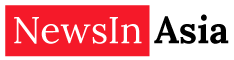April 3 (Guiding Tech) – Even though WhatsApp supports voice and video calls, texting remains its core functionality. Be it Good Morning wishes, jokes, forwards, or important messages — people prefer to send them over text. And what better way to make them more powerful by using the text formatting?
No, we are not talking about modifying the text in WhatsApp Status, but referring to text messages. Here, we shall share some cool WhatsApp font tips and tricks to add a more dramatic effect to your messages.
Let’s begin.
1. MAKE TEXT BOLD
WhatsApp comes with a built-in feature that lets you make your messages bold. You can make the text bold when you need to highlight a critical point.
To do so, add an asterisk (*) before and after the message. For instance, in the message Android is better than iOS, if you want to highlight the word better, you need to write it like this — Android is *better* than iOS. Once you do that, you will see that the text is now bold. Tap on Send.

2. MAKE TEXT ITALIC
Similarly, if you want to make the text italic, you can do that too. Italicizing a text is useful when you want to emphasize on an important part.
To do so, add underscore (_) before and after the text. For instance, in the message Be _careful_ what you wish for, the word careful will appear in italic.

3. STRIKETHROUGH MESSAGE
Sometimes you want to create a dramatic effect of striking out text to represent a correction or iteration. That is possible by adding a strike through your message.
To add a line on your message, place a tilde (~) on both sides of the word(s). Let’s say you want to write Instagram is the best social network by cutting Facebook. You need to enter the text like this ~Facebook~ Instagram is the best social network.

4. CHANGE FONT
Other than the standard font, WhatsApp also supports Monospace font. However, there is no global setting in WhatsApp to change the font for every text. You need to change it individually for every message.
To change the font, enclose the text in three backticks (“`). This is how the text should be “`How you doin’?“`NOTE: Do not leave space between the symbols and text.

5. CHANGE TEXT FORMAT USING WHATSAPP OPTIONS
Instead of using the shortcuts to format the text, you can use the built-in settings. On Android, tap and hold the message and choose the appropriate formatting option. Tap on the three-dot icon to view other options. On iPhone, tap and hold the text and select the option that states BIU. Then choose the formatting option from bold, italic, strikethrough, and monospace.

6. COMBINE FORMATTING OPTIONS
Whether you are using the shortcuts or the native settings, you can combine different formatting options for one word or sentence. Meaning, you can make the same text bold, italic, and even change its font to Monospace.
To do so, enclose the text in the respective symbols. The only thing you need to take care of is their order. The symbol that was entered first will be closed last. For instance, in this word *~_disney_~*, we have entered an asterisk first. Now we will now put it at the end.

Alternatively, use the touch and hold method to change the text format. First select one option, then highlight the text again and select another option.
NOTE: WhatsApp doesn’t support underlining the text.
7. CHANGE WHATSAPP FONT SIZE
Is the default font size of WhatsApp bothering you? Well, you can always change its size. Unlike other apps where the font size is limited to the device font, WhatsApp offers a native setting to change the text size.NOTE: This feature is available on Android only.
To do so, follow the steps:
Step 1: On your Android device, open WhatsApp and tap the three-dot icon at the top right corner. Then select Settings from the menu.


Step 2: Go to Chats and tap on Font size. Select the font size of your choice from the three options — small, medium, and large.


PRO TIP: In the same setting, you can also change the WhatsApp language.
NOT THAT TRICKY
So these were some of the font tips you can use to customize your WhatsApp. When it comes to customization, WhatsApp lets you do other things as well. For instance, you can change the background, set custom notification tones for contacts, set a different tone for groups and even change the notification light color.